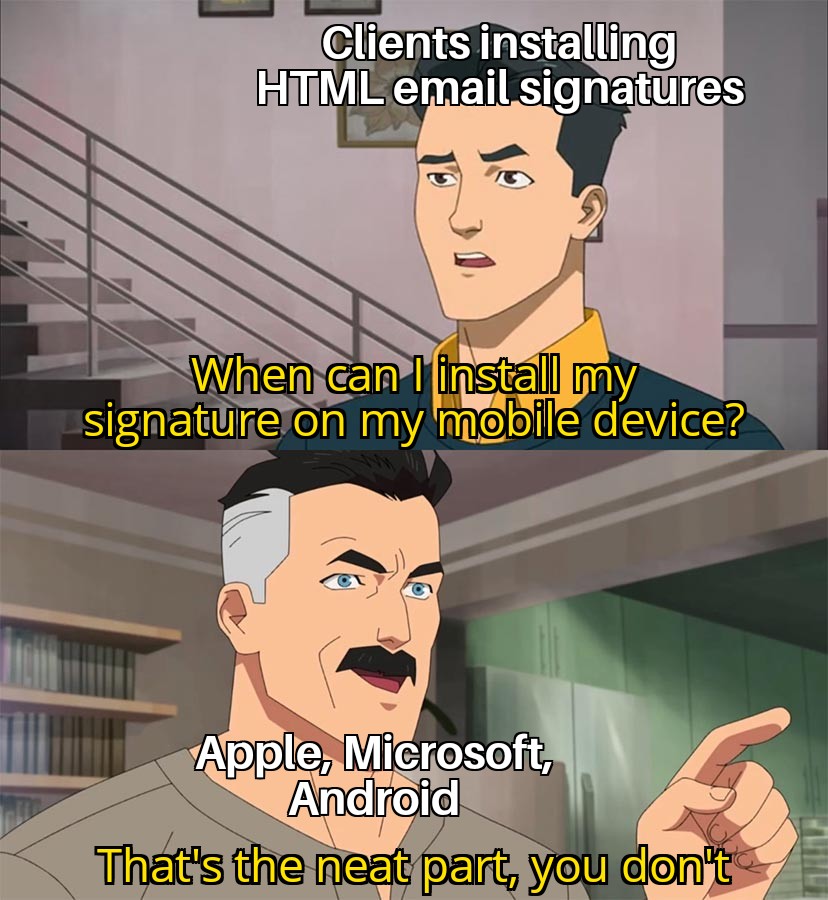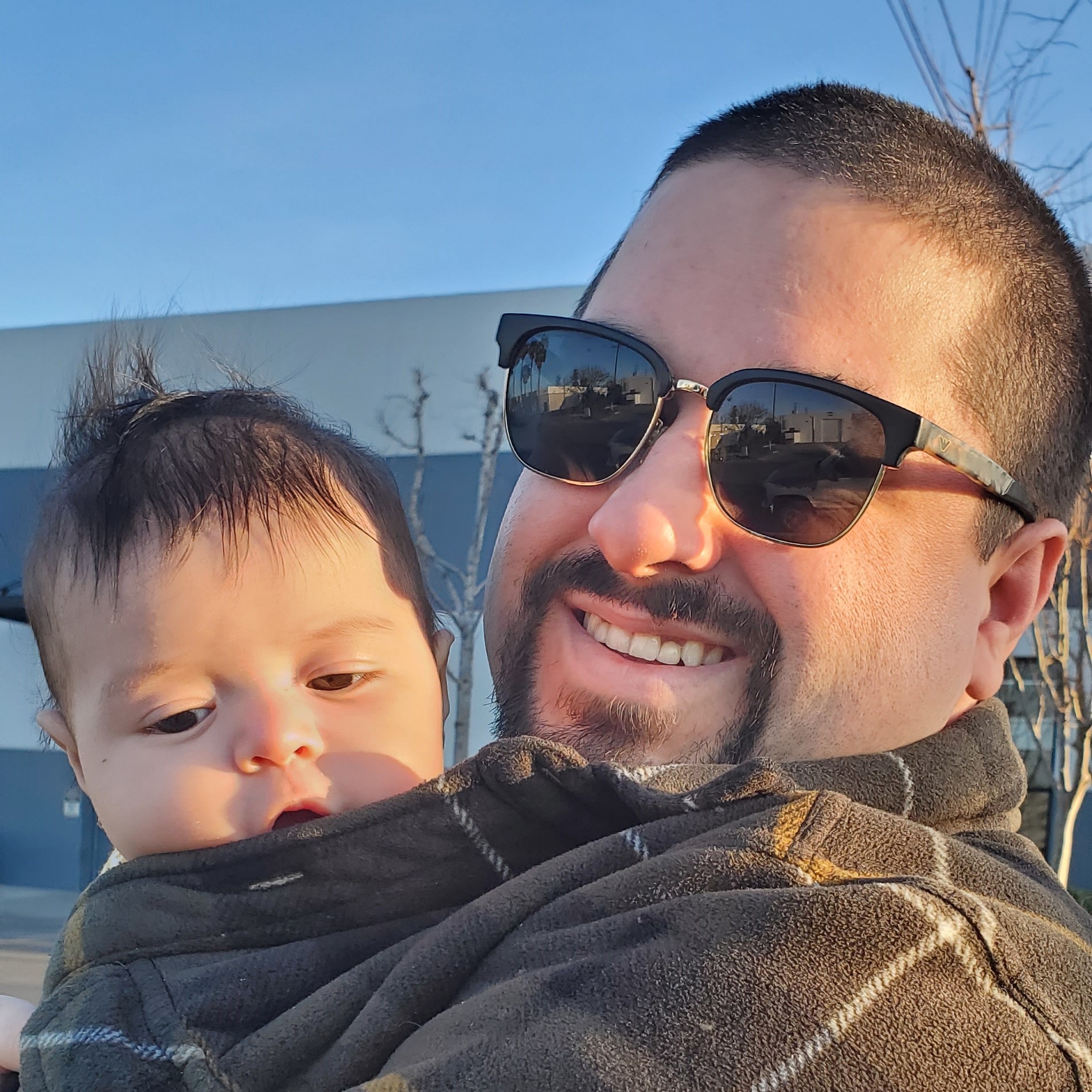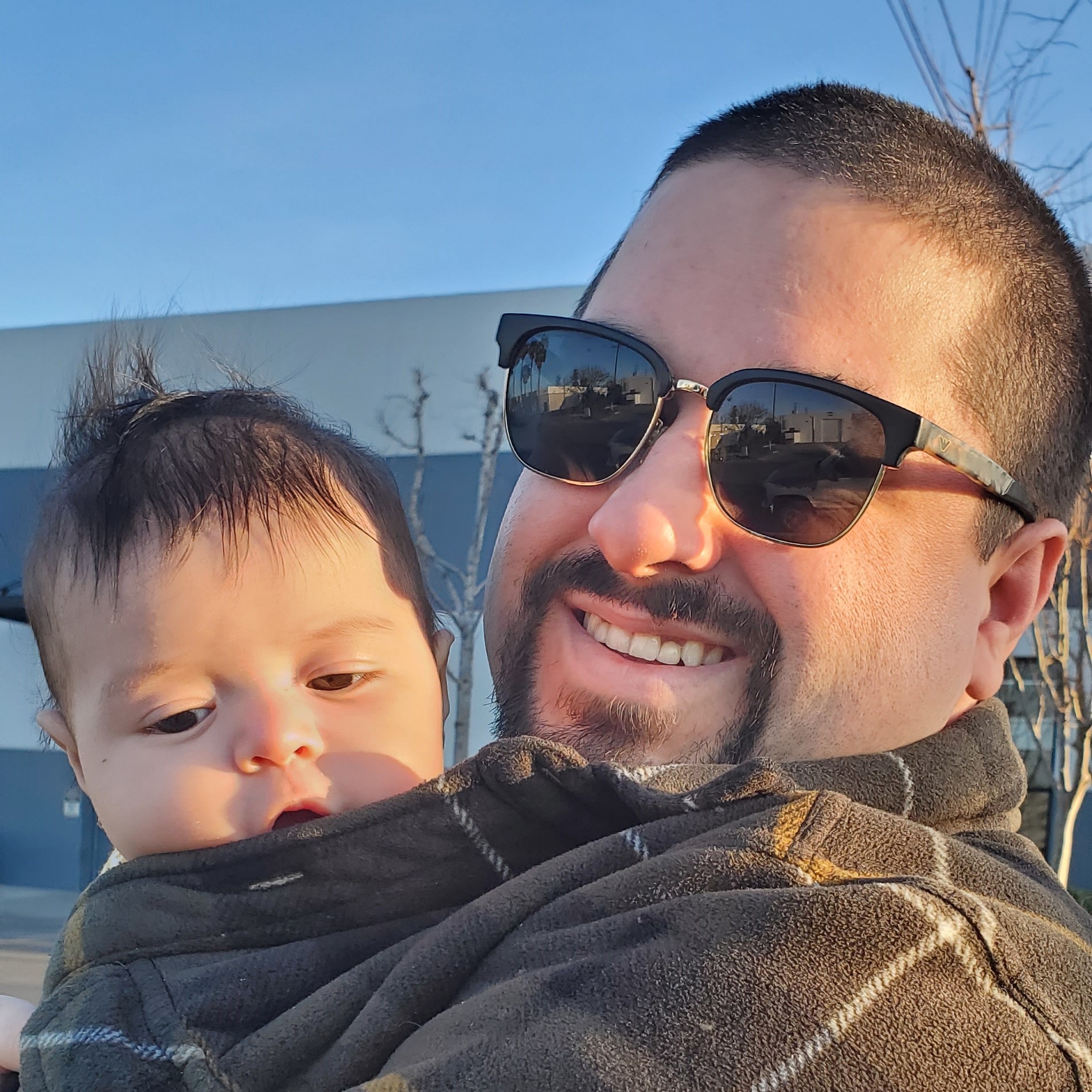The time has come, and we’re at the final step: installing your new professional email signature! Depending on which desktop operating system you’re using, you may have to follow different steps to get your new HTML email signature to appear consistently. Here’s a couple links on installing for Windows and Mac versions of Outlook respectively:
For information on installing to Gmail, please view this video.
Frequently Asked Questions
My newly installed signature isn’t appearing in the email that I’m writing. What’s wrong with it? When installing your email signature, make sure that you have the settings selected so that your email signature appears in replies as well as newly composed messages. This setting will be in the same area where signatures are written or pasted. There is also the option to click a button to insert a signature into your message when composing your message on-the-fly.
Does it matter if I install this signature on a service like outlook.live, rather than the Outlook App? Yes it does. It’s preferred that you use the Outlook App rather than their online email service. There can be weird side effects depending on the style of your signature, and Microsoft doesn’t keep their rendering consistent across the app and online service. Services like outlook.live, Yahoo Mail, and AOL Online all use compilers that will discard even the limited styles that are allowed in creating well-designed email signatures. There’s no way to design around them.
What about using gmail’s online email client? Does the previous rule still apply?
Gmail is primarily used as a web client service and the email signature will appear as well as it would on Outlook’s desktop app. It is the exception to the rule. You can copy open your .html file, press CTRL+A or CMD+A to select all and then paste it into their email signature field before saving. Avoid using your mouse to copy as you may have missed important style information in the signature that will cause it to appear differently than intended. Do not use Safari if installing on Mac, instead use Firefox or Chrome.
Will my signature appear across all of my devices or clients? Not inherently. A signature is only stored locally on the device where it is installed. If you work for a company with an IT team that can sync your Outlook account across multiple computers and offices it is up to them to configure new machines that you login to so that it carries over your data including your email account, contacts, calendar, etc. This includes signatures. You may have to install the signature on each computer if this is unavailable. Similarly, a signature installed on a desktop email app will not appear in their online email service. Avoid using both and stick to the superior version of their product.
What about installing my HTML signature on my mobile device? You will be able to see an HTML signature sent from a desktop in your mobile device, but you will not be able to use that HTML signature when writing emails on mobile. While you may be able to open an .html file, copy its contents, and paste it into a field where mobile signatures are written, the device will discard the inputed data without saving anything to the device. For more information please refer to this Microsoft forum post reply from January of 2022. This flaw also applies to the mobile version of the gmail app. This is regardless of the device that’s used. For best practices, send important marketing emails from laptops and desktops exclusively.